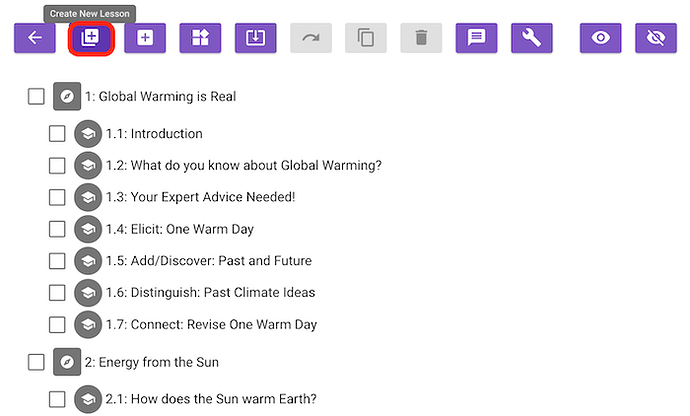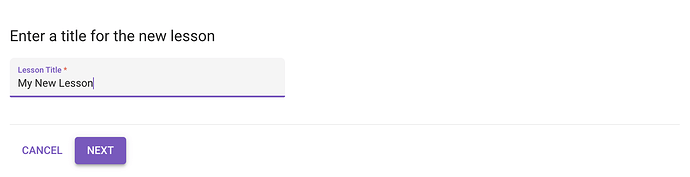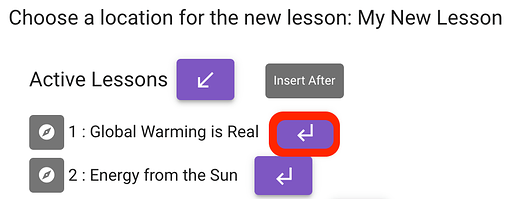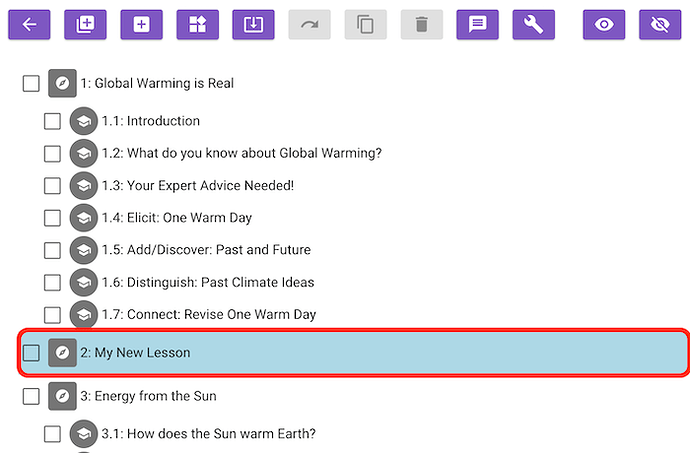Hello WISE users!
Happy April! We are finally starting to see some nice days here in Berkeley, with temperatures in the 40’s and 50’s. We hope that you are doing well.
Progress updates on the new Dynamic Component feature
We started development on the Dynamic Component that we wrote about last month, and we are now able to show and hide a component based on one or more criteria. These criteria can be things like “chose A on a previous multiple choice component”, “received a score of 5”, “wrote 3 words in an open response component”, “filled in all rows in a table component”, and so on. We completed the student and authoring views of the Dynamic Component. Next, we’ll work on the grading view, test it out in our research group, and push it to production so that you can start using it!
Improved Grade by Step page performance
We’re currently working with several teachers who are using the Urban Heat Islands unit with their class. While out in the classroom, our researchers noticed that the loading of the Grade by Step view in the teacher tools was very slow. The main problem was that the block-programming activity that students use to control the level of reflectivity (step 2.6) was saving a ton of data. While fixing this issue, we found a bottleneck in the way we retrieve student data to display in the Grade by Step page, and fixed it. So next time you are viewing the grading tool, you might notice a quicker loading experience as you move from one step to the next.
Authoring Tool “Create New Lesson” improvement
We’re trying to make the authoring tool more easy to use over the next several months. The first change we made was in the “Create New Lesson” flow. Before, you used to see a lot of unrelated buttons and texts as you were asked to give a name for the new lesson. Now, we do that in a separate page without all the clutter, and make it look similar to the “Create New Step” flow. When you choose a place to put the new lesson, we hide all the steps and make the possible locations clear.
1. Main Authoring View. We’ll click on the “Create New Lesson" button to add a new lesson.
2. A new page prompts you to input a title for the new lesson. Let’s call this lesson “My New Lesson”.
3. Lastly, select a location for the new lesson. In this example, we’ll add it after the “Global Warming is Real” lesson.
4. We’re brought back to the main authoring view, and the new lesson appears in the unit!
Thanks for reading! We hope to update you again soon with more exciting news. We’re always happy to hear from you about your questions and ideas.
WISE Technology Team