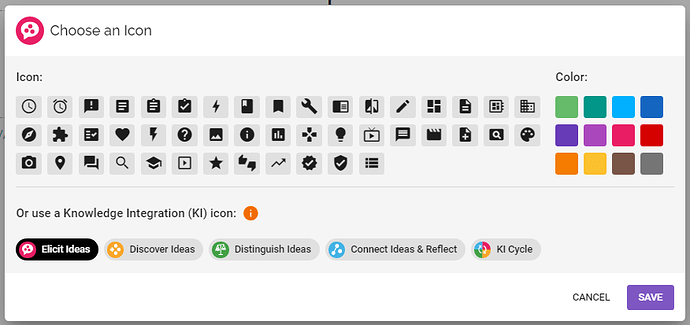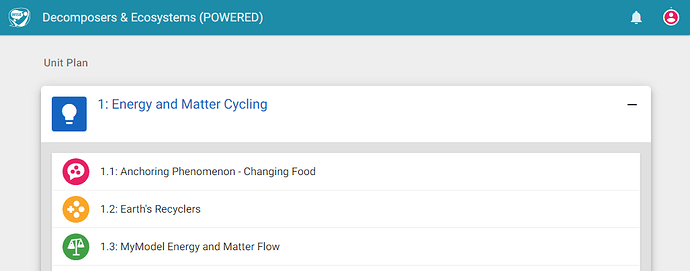Hey there! We’ve got a new feature to announce in the Authoring Tool. WISE curriculum authors can now choose icons and colors for lessons and steps in their units. These icons appear next to the lesson and step numbers and titles and can be used to convey more visual information about the purpose or goal of those activities.
To set or edit the icon for a lesson or step, select the “Choose an Icon” button next to the number and title input in the lesson or step authoring view:
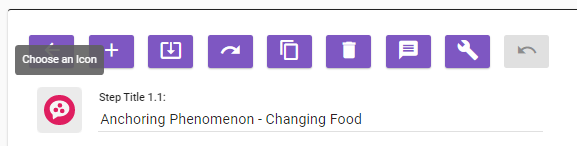
This will bring up a dialog that will let you select from a variety of icons and colors:
You can also select one of the provided Knowledge Integration (KI) icons, which represent the different processes involved in KI. (Knowledge Integration is the framework that forms the basis of WISE curriculum design. It uses existing student views as a starting point and emphasizes building on and strengthening science understanding by incorporating new ideas and sorting out alternative perspectives using evidence. You can learn more about KI and WISE design by visiting our About Us page.)
Selected icons are shown in the student view of the unit (as well as the Teacher Tools):
We hope you find this new feature helpful. Please let us know if you have any questions, comments, or suggestions and thanks again for using WISE!