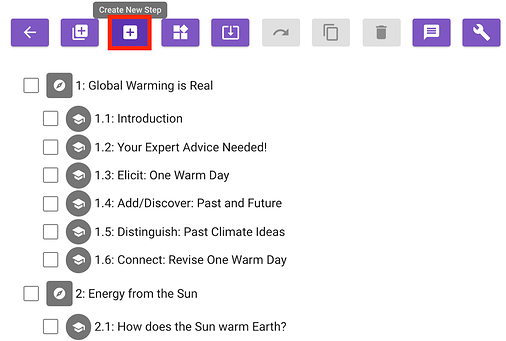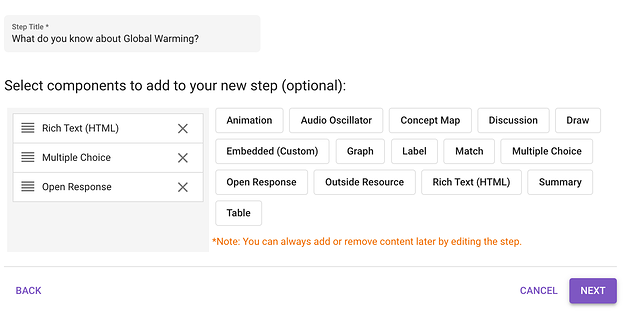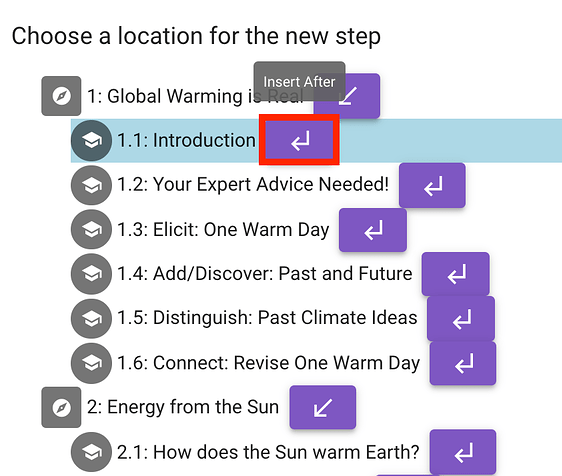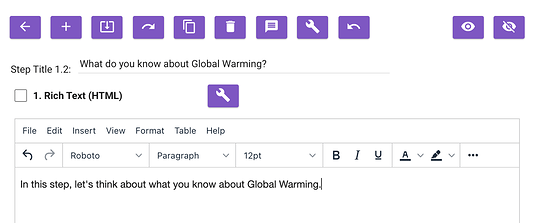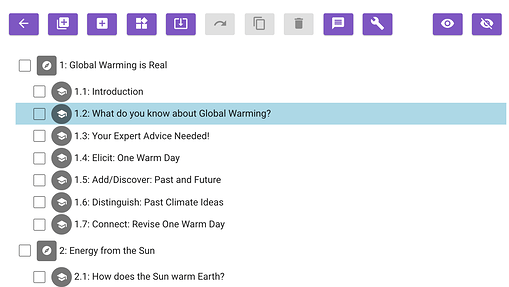We just added a new “Create Your Own Step” feature in the WISE Authoring Tool. Now you can select starting components when you are creating your new step.
In the example below, we will be adding a new step with 3 components (Rich Text, Multiple Choice, and Open Response) to the Global Climate Change unit.
In the unit view, click on the “Create New Step” button.
We will be presented with the options “Create Your Own” or choose a step template. (For now, we just have one template, “Automated Assessment”, but we will be adding more in the future. We will write about the “Automated Assessment” option in a future post.)
Click on the “Create Your Own” option.
Next, we specify a step title and starting components. We can select the 3 starting components by clicking on the component names in the listing on the right. Starting components are optional, and you can always add/order/remove them in the future by editing the step. We can sort and delete the initial components in this view as well. When we’re ready, click on the “Next” button at the bottom right.
Now we select where to place the new step. Let’s put it after the “Introduction” step, so click on the “Insert After” button next to “1.1: Introduction”.
Once the new step is added, WISE will automatically open the step editing view, and we can further customize the step by typing in the Rich Text, adding choices to the Multiple Choice component, and writing a prompt for the Open Response component.
Once we’re done editing the new step, click on the back arrow to go back to the unit view. We can see the new step added as step 1.2.
This concludes our tutorial for adding a new “Customize Your Own” step to a WISE unit. We hope that this will make editing your unit easier. Let us know what you think about the new design, and feel free to ask any questions!
Thanks,
WISE Tech Team