Hey WISE users,
Today we’re happy to announce a new feature that has been requested by many WISE teachers and researchers. We’ve implemented the ability for teachers to archive classroom units so they no longer show up in their homepage class schedule. This will be useful for teachers that have classroom units they no longer need to access frequently.
Archiving a Unit
To archive a classroom unit in your class schedule, find the unit you want to archive and click the 3 dots on the right of the unit to open the menu.
Click the “Archive” option in the menu and the unit will be moved to the Archived section.
Archiving Multiple Units at the Same Time
You can also archive multiple units at a time. You can click the checkboxes for the units you want to archive and then click the archive button that appears near the top of the screen.
You can also easily select many units at a time by using the checkbox near the top left of the screen that selects all units or the drop down that lets you select All, None, Completed, Running, or Scheduled units. Once you have selected the units you want to archive, you can click the archive button near the top of the screen to archive them.
Viewing Archived Units and Restoring Units
To see your archived units, you can use the “View” selector near the top right of the screen to choose “Archived”.
If you have a unit that you’ve archived but want to move back to the “Active” section, you can restore it. In the “Archived” view you will find the “Restore” buttons which will move the unit back to the “Active” section.
Thanks for reading! This feature has been requested by many of our users, so we hope you find it useful. We plan to implement similar functionality for the Unit Library in the future.
WISE Technology Team